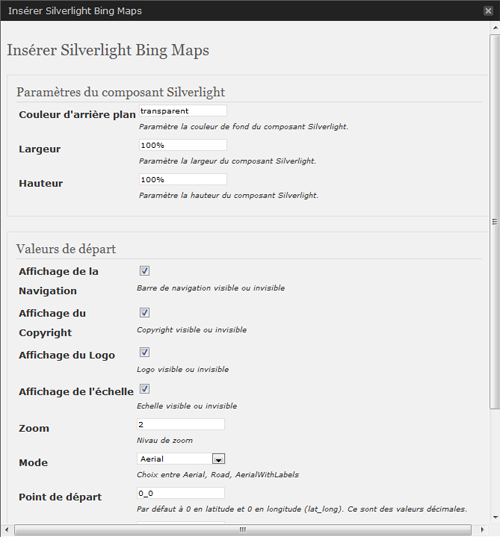विवरण
This BingMap plugin allows a smooth integration of an interactive map in your WordPress site. The administration section will offer you some parameters to customize the presentation.
Just write use the adminpanel or write a tag like :
[sl-bingmaps background=”transparent” width=”100%” height=”300″ NavigationVisibility=”1″ CopyrightVisibility=”1″ LogoVisibility=”1″ ScaleVisibility=”1″ ZoomLevel=”5″ Mode=”Aerial” StartLocation=”48.8756271_2.3493838″ Pushpin=”48.8756271_2.3493838″ Culture=”fr_FR”]
The plugin offers the following features:
* Width and Height customization - percent value are possible
//width=400 or 100%
* Display navigation menu or not
//NavigationVisibility="1"
* Display copyright in the map or not
//CopyrightVisibility="1"
* Display the Bing logo or not
//LogoVisibility="1"
* Display Scale indication
//ScaleVisibility="1"
* Set the zoom level
//ZoomLevel="5"
* Set the display mode
//Mode="Aerial" //Aerialwithlabels //road
* Set camera center
//StartLocation="48.8756271_2.3493838"
* Set point of interest
//Pushpin="48.8756271_2.3493838"
* Set Culture
//Culture="fr_FR"
Arbitrary section
A brief Markdown Example
<?php code(); // goes in backticks ?>
स्क्रिनसटहरू
स्थापना
This section describes how to install the plugin and get it working.
e.g.
- Upload silverlight-bingmap (including all files and directories within) plugin into the /wp-content/plugins/ directory
- Activate the plugin through the ‘Plugins’ menu in WordPress
- Visit the plugin settings at Settings, set the activation key that you will find here
प्रश्नोत्तर
- How can I can Configure and add a new gallery in my post?
समीक्षाहरू
यस प्लगिनको लागि कुनै समीक्षाहरू छैनन्।
योगदानकर्ता र डेभलपरहरू
“Silverlight Bing Maps” खुला स्रोत सफ्टवेयर हो। निम्न व्यक्तिहरूले यो प्लगिनमा योगदान गरेका छन्।
योगदानकर्ताहरू“Silverlight Bing Maps” लाई आफ्नो भाषामा अनुवाद गर्नुहोस्
विकासमा रुचि छ?
आरएसएस द्वारा कोड ब्राउज गर्नुहोस्, एसभीएन रिपजिटरी हेर्नुहोस्, वा विकास लग को सदस्यता लिनुहोस्।